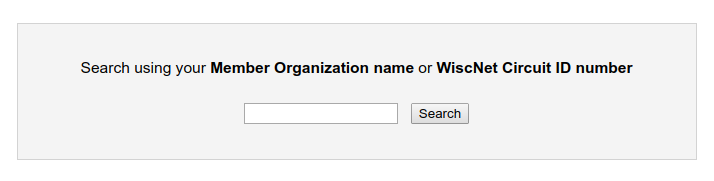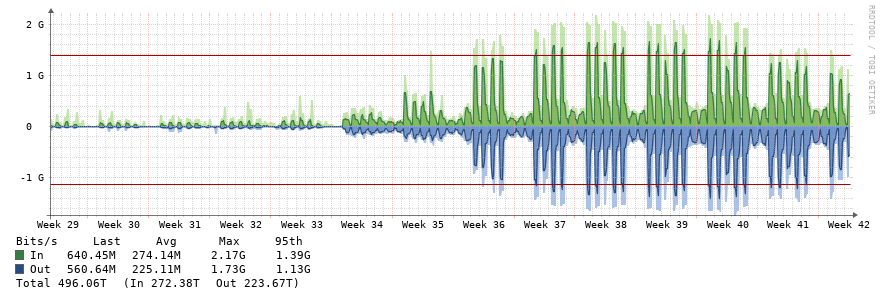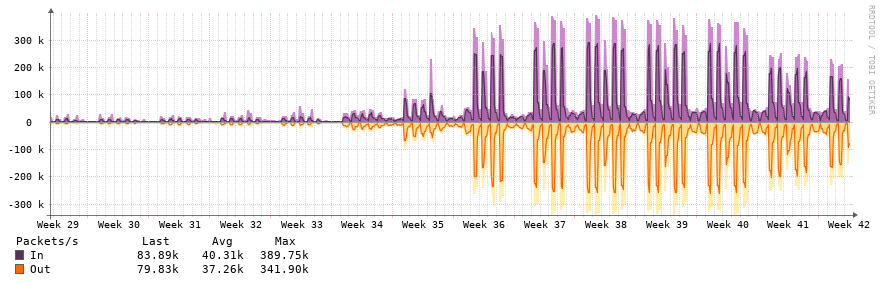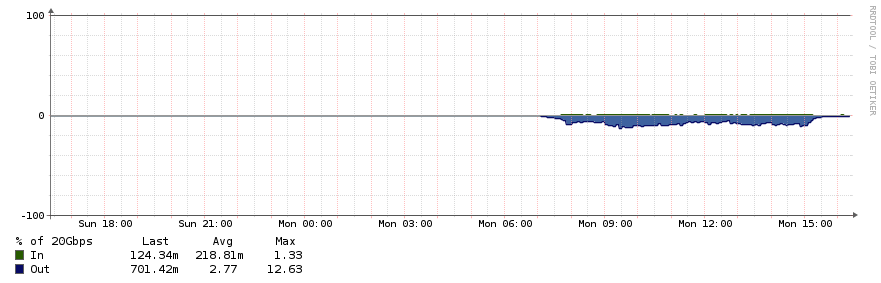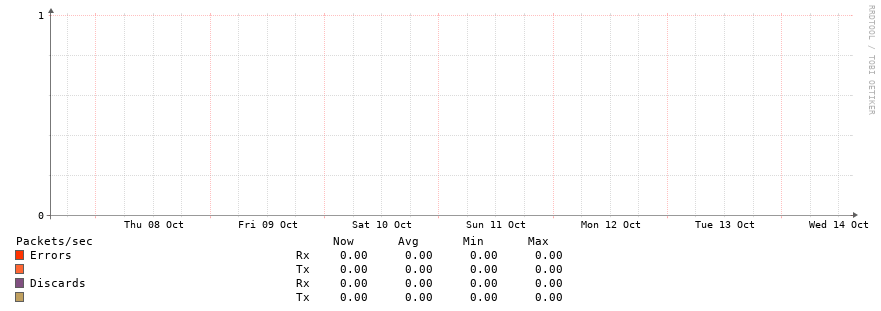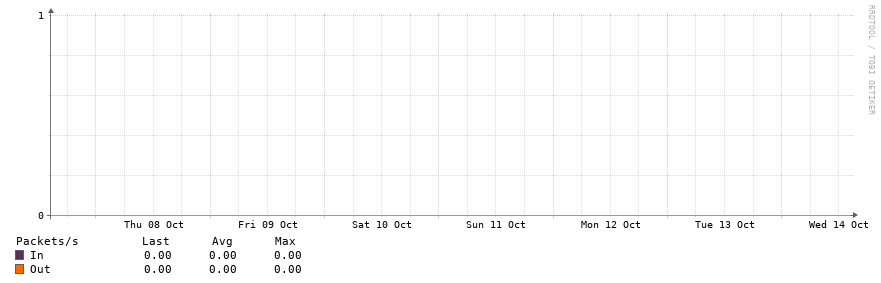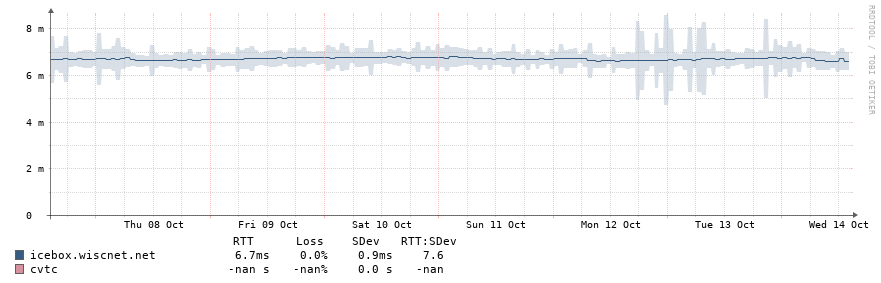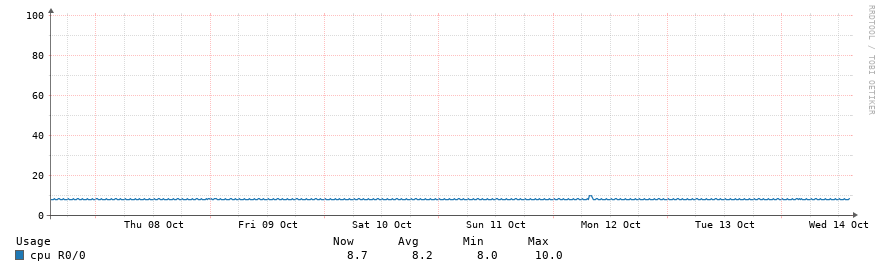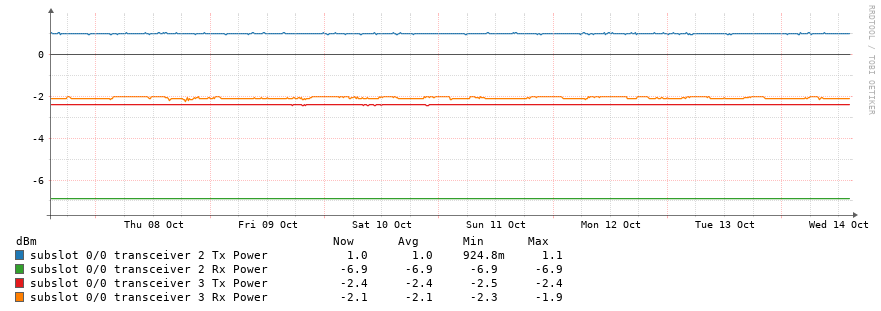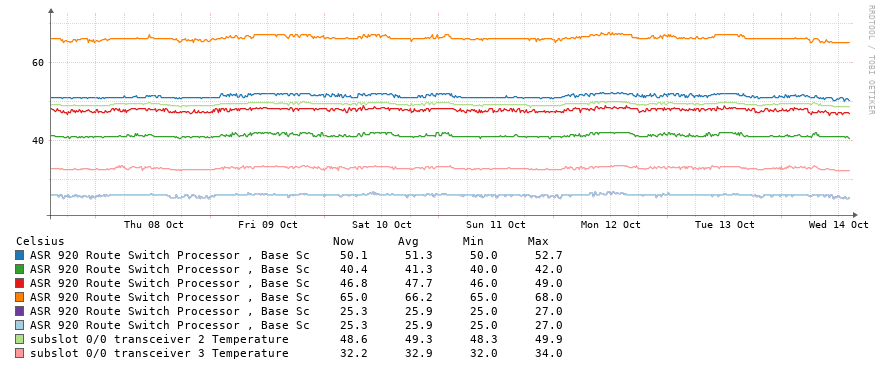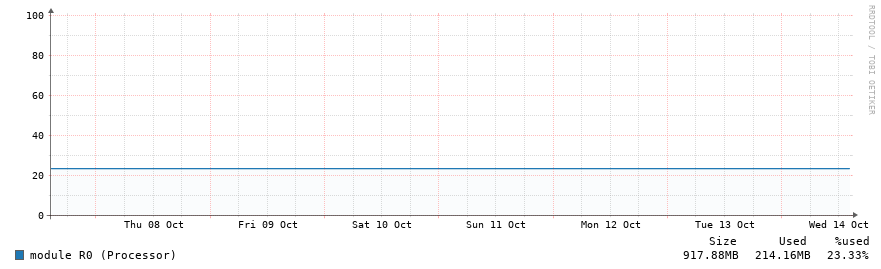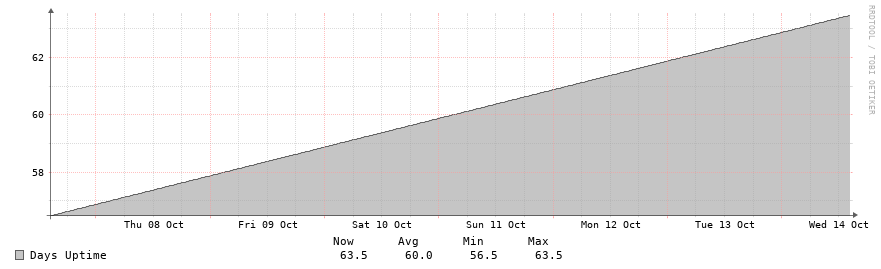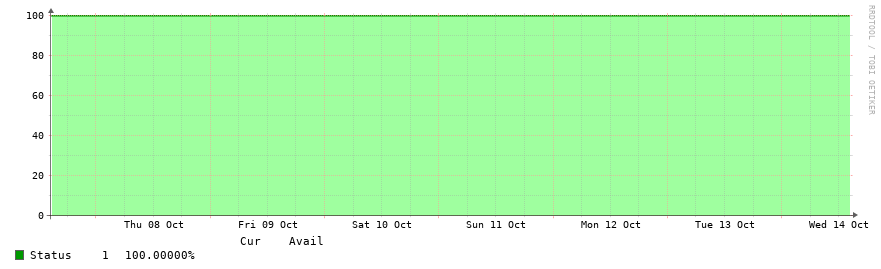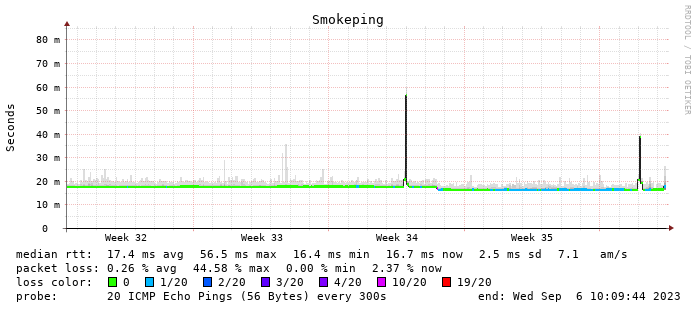If you'd like help analyzing your graphs, contact WiscNet Support (support@wiscnet.net or 608-442-6761, opt 2).
If you feel you need an upgrade, contact WiscNet Member Success (membersuccess@wiscnet.net).
Searching
Search for your Member Organization name. Use shorter sections of text, such as "Abbotsford" / "Abbots" or "Wrightstown" / "Wright".
Circuit Info
| Term | Description |
|---|---|
| Member Organization | Name of organization |
| Device A / Z | Hostname of the WiscNet devices on either side of your uplink |
| Interface A / Z | Router interface names |
| Bandwidth | Capacity of link in mbps |
| Site Code | Code used to help correlate graphs to Member Organization |
| Transport Provider | Who you may be using as a transport provider |
| Transport Provider ID A / Z | Circuit ID from the transport provider |
| WiscNet Circuit ID | Internal WiscNet identifier for your circuit |
| TEACH ID | Identifier if circuit provided by Teach Network |
| Hub | WiscNet Backbone aggregation device at a Pop |
| CPE | Customer Premise Equipment on site. See WiscNet Managed Device (CPE) |
Circuit Diagram
| Term | Description | Screenshot |
|---|---|---|
| Network Diagram | Visualizses the circuit layout Reachability is determined from network monitoring system and re-calculated every 5 minutes | |
Green | WiscNet's monitoring server can reach the device | |
| Red Unreachable | Device unreachable Typically caused by a circuit being down Does not mean device is faulty, more info on WiscNet Managed CPE page |
Circuit Graphs
Graphs are displayed from the Hub (pop) side as well as the CPE (member) side, should a CPE exist.
Units are in International System of Units (G = giga M = mega, m = milli..)
| Term | Description | Example Graph |
|---|---|---|
| bps | Bits per second
| |
| pps | Packets per Second | |
| Utilization | Percentage utilization of circuit. | |
| Errors | Number of ethernet or CRC errors on the link. Ideally this should be zero and the graph should be pretty boring. If you see errors, contact support to troubleshoot. | |
| Discards | Number of discards on an interface. Discards may occur if a link is saturated |
Device Graphs
These are sensors and indicators on your WiscNet Managed Device (CPE). These graphs will not be visible if you do not have a WiscNet-managed device.
| Term | Description | Example Graph |
|---|---|---|
| Ping Response Time | Time in milliseconds it took our monitoring server to ping WiscNet router on premise. Ping is currently sourcing from Eau Claire, WI. | |
| CPU | Processor utilization of device | |
| Optical Monitoring (DOM) | Shows light levels received on fiber optic connections | |
| Temperature | Internal temperature of device. Some models will have multiple sensors. Y axis changes dynamically. | |
| Memory | Memory utilization of WiscNet router. Some devices may display multiple readings depending on memory pool | |
| Uptime | Length of time in days since WiscNet router has last rebooted. Always up and to the right. Read the legend to get the time in days. | |
| Status | Status of device over time, calculated as percent. | |
| Packet Loss | Indication of Latency and Packet loss to the WiscNet CPE. Green is no loss, Blue to Red indicates loss Official Smokeping documentation contains further detail |
Changelog History
- - Add link to 1 Minute Interval graphs for Hub bps
- - Network diagram shows reachability status with colour
- - Search results now display as table instead of list. Added TEACH ID where applicable
- - Added Packet Loss graph
- - Added Network Diagram, Bandwidth Utilization Percent, Upload/Download colour coding, disable 95th% line
- - Added CPE network graphs
- - Fixes for Mobile view
- - Clarify CPE interface names with 'Port'
- - Initial release of graphs.wiscnet.net. Replaced nrg.wiscnet.net.