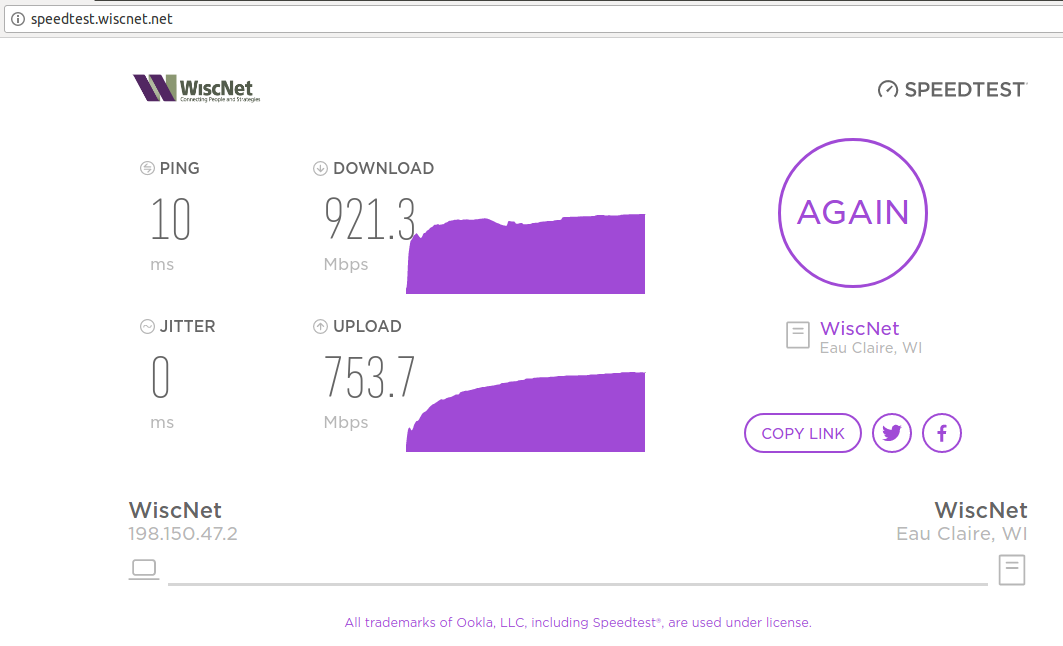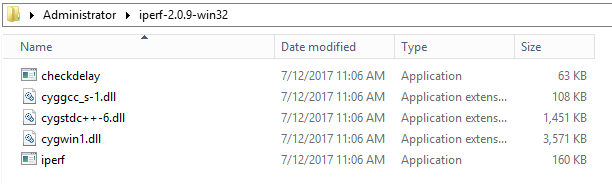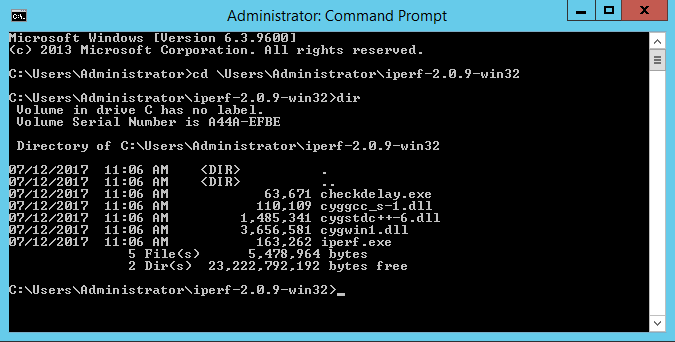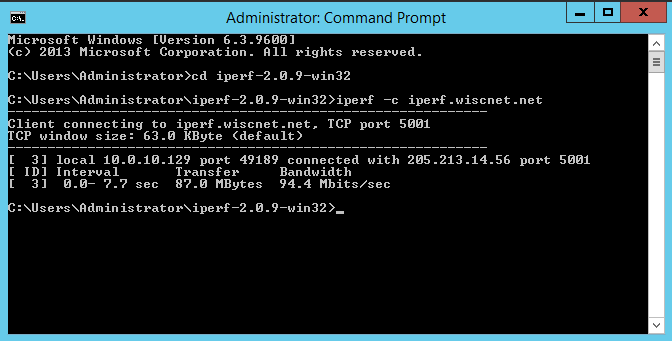...
- For a quick and easy testing, you may use to use WiscNet's HTML based browser test:
WiscNet hosted Iperf
...
| Flag | Details | Example |
|---|---|---|
| -c | Client mode | -c |
| -t | Time to run the test in seconds | -t 30 |
| -P | Number of parallel connections | -P 2 |
| -u | UDP (default is TCP) | -u |
| -b | Bandwidth per thread | -b 250m |
| -i | Interval between bandwidth reports in seconds | -i 1 |
-L | Listen on port | -L 60015001 |
-r | bidirectional test (individually) | -r |
-d | bidirectional test (simultaneously) | -d |
...
| Note |
|---|
Check your firewall settings and NAT to ensure port 6001 5001 is open to your host |
| Code Block | ||
|---|---|---|
| ||
iperf -c iperf.wiscnet.net -t 10 -P 4 -u -b 250m -i1 -r -L 6001 |
TCP vs UDP testing
Iperf uses TCP by default. TCP has built in congestion avoidance. If TCP detects any packet loss, it assumes that the link capacity has been reached, and it slows down. This works very well, unless there is packet loss caused by something other than congestion. If there is packet loss due to errors, TCP will back off even if there is plenty of capacity. iperf allows TCP to send as fast as it can, which generally works to fill a clean, low latency link with packets. If a path is not clean/error free or has high latency, TCP will have a difficult time filling it. For testing higher capacity links and for links with higher latency, you will want to adjust the window size (-w option). See the KB article on TCP performance for more background.
By using the -u option, you have told iperf to use UDP packets, rather than TCP. UDP has no built in congestion avoidance, and iperf doesn't implement it either. When doing a UDP test, iperf requires that the bandwidth of the test be specified. If it isn't, it defaults to 1Mb/s. You can use the -b option to specify bandwidth to test. iperf will then send packets at the request rate for the requested period of time. The other end measures how many packets are received vs how many were sent and reports its results.
Installation Guides
Microsoft Windows
- Download and extract iperf2: iperf-2.0.910-win32win.zip
- Right-click the downloaded iperf-2.0.910-win32.zip file and extract the contents of the .zip to any folder (seen here under \Users\Administrator)
...
- Open a command prompt and navigate to the extracted iperf2 folder:
| Code Block | ||
|---|---|---|
| ||
cd \Users\Administrator\iperf-2.0.910-win32win\ dir |
- Now you can run your desired iperf test:
Apple macOS
...