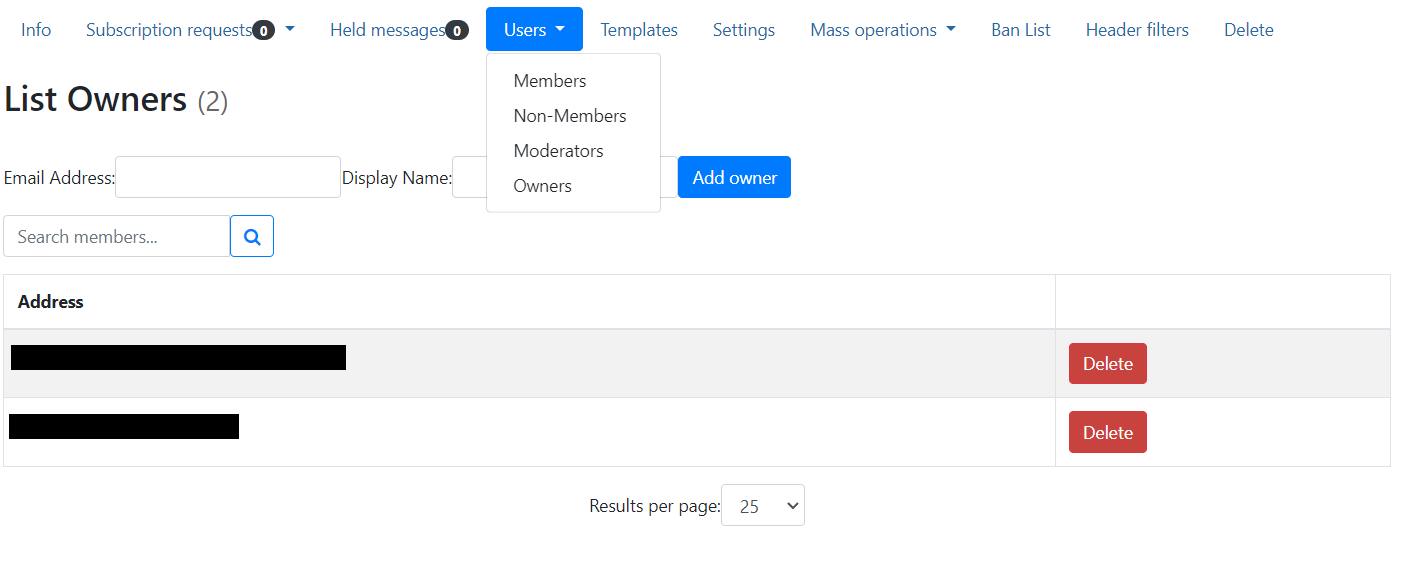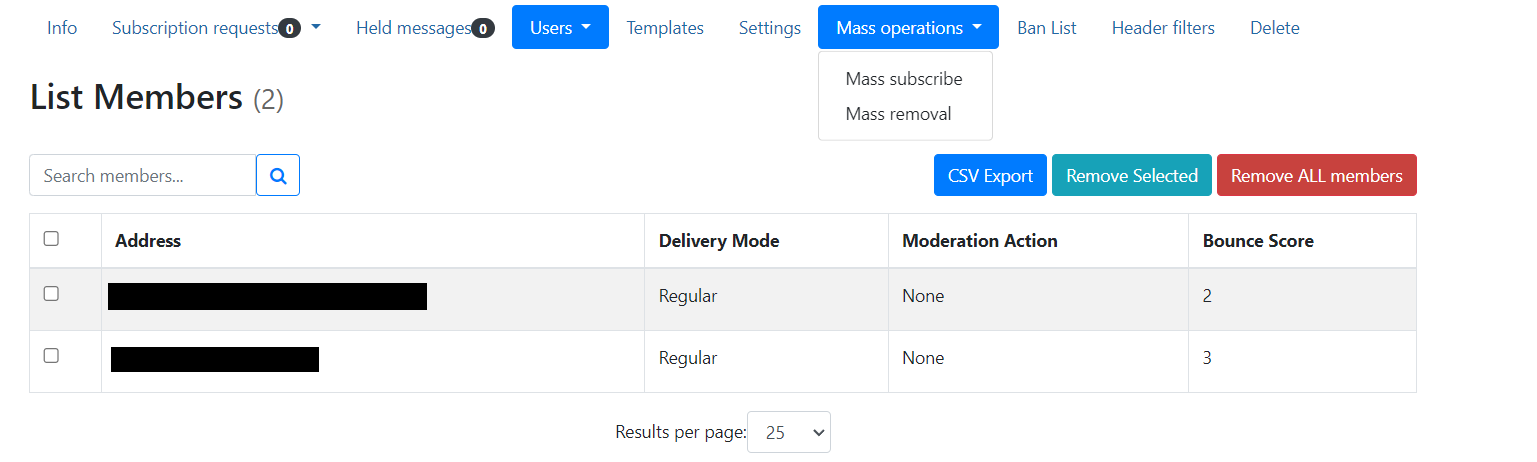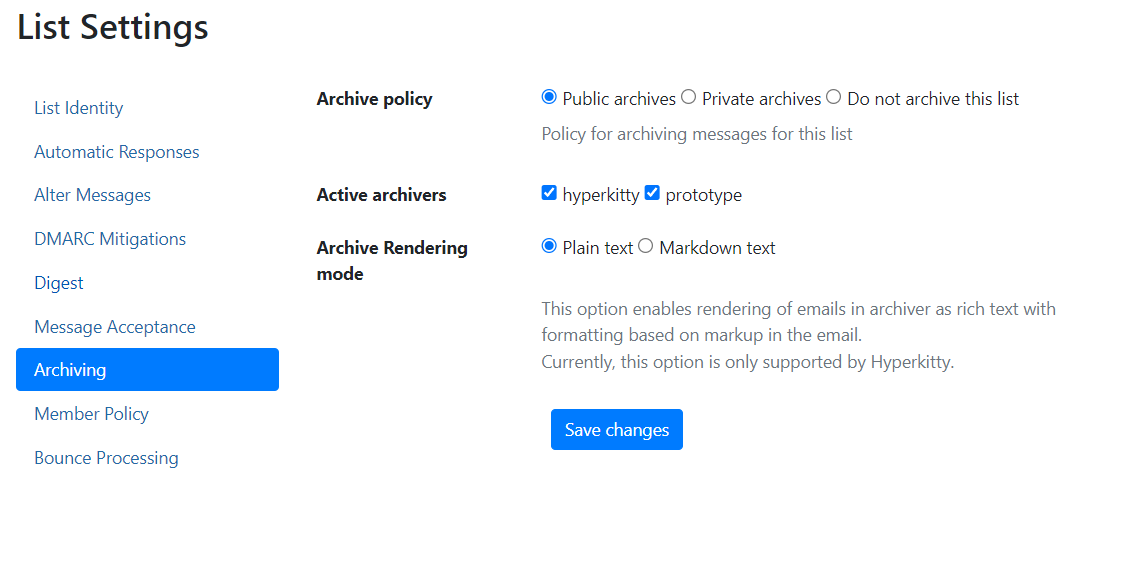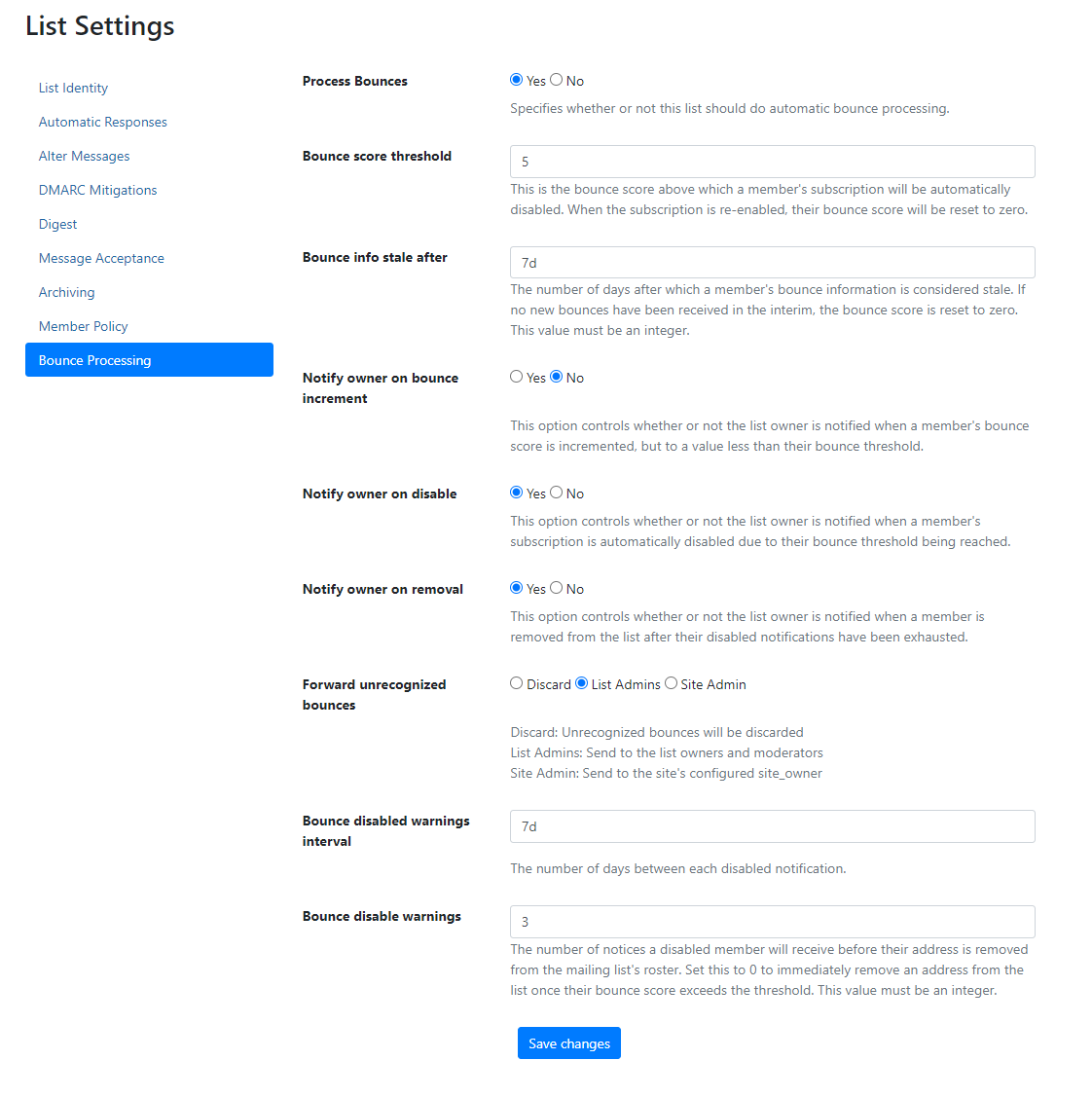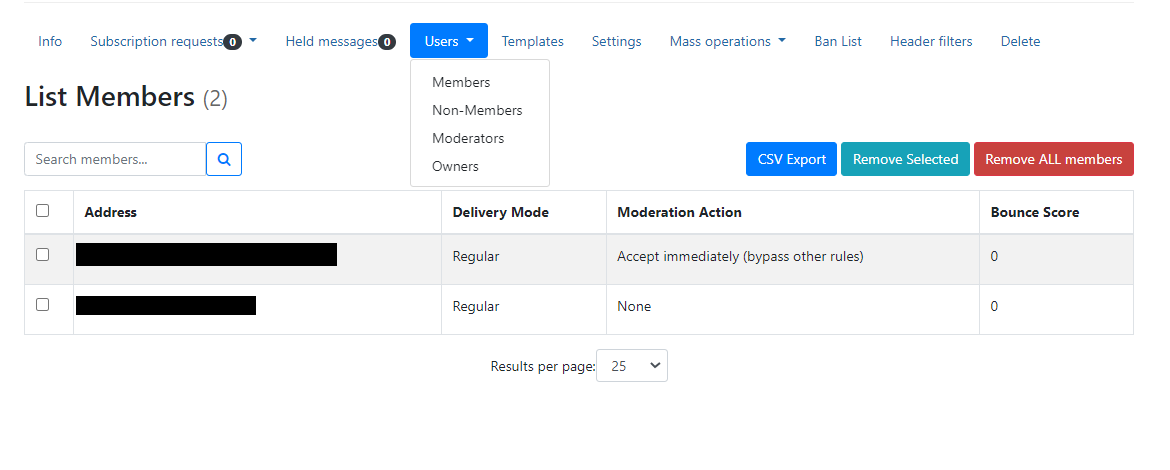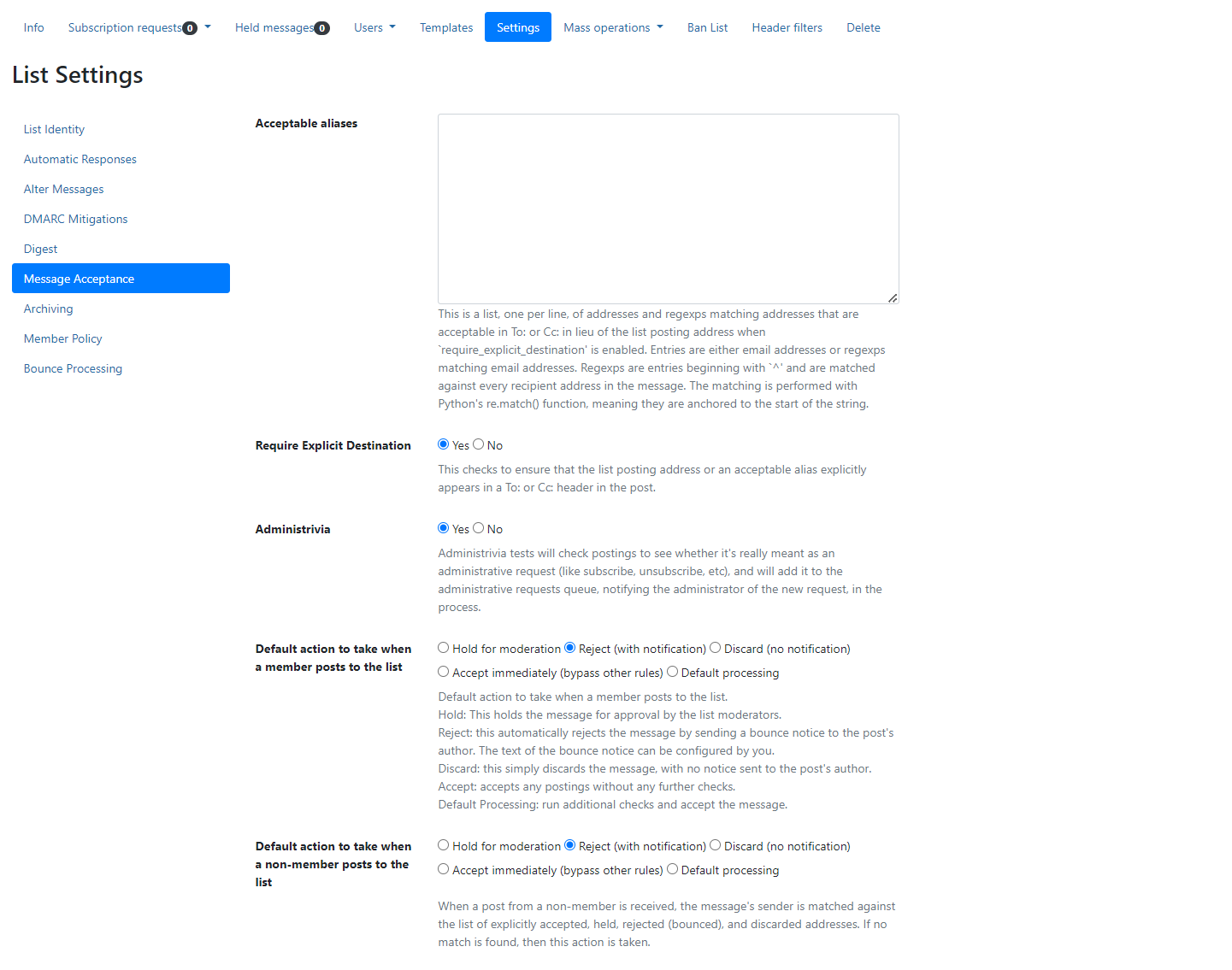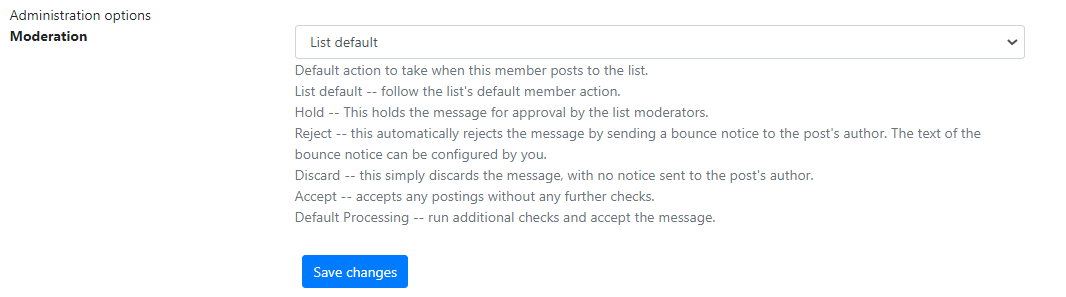Once mailing lists are created, owners and moderators can manage lists how they see fit. This article is not meant to be all-inclusive, as covering every option would be overwhelming on a single page. However, this page includes common tasks and configuration questions asked by members in the past. You can always reach out to support@wiscnet.net or call (608) 442-6761 extension 2 if your question is not answered here. This article uses the domain lists.wiscnet.net for the web interface. Other domains also lead to the same interfaces, so even if you use a different domain to access the list portal, these settings will be the same.
Adding Users by Role
For each person of a list, they can be any combination of Owner, Moderator, Member, or Non-member. Adding and removing members to any of these roles besides the member role is performed the same way. Owners have full control of list settings. They have the ability to manage other users on the list, make and modify templates, approve subscription changes and messages, and modify the general list settings. They can do everything a moderator can, so explicitly adding a user to both owner and moderator roles is not necessary. Moderators have the ability to approve subscription requests and deny or approve messages flagged by the inbound message filter. Members are those subscribed to lists. Non-members are those who are not subscribers yet have interacted with the list or intend to. To add a user to the Owner, Moderator, or Non-Member roles can be done by any Owner of the list.
| In the members tab, the options are slightly different, as members can only be removed and modified. To add members manually, this must be done under the Mass Operations tab by putting in each member to subscribe in the text box. The member view does, however, allow you to view members, edit individual member settings, and remove members from the list. Note that removing members is also possible in the same way you add new members, in the Mass Operations tab under Mass removal. Clicking on the CSV Export button will download a file which can be opened in a program like Microsoft Excel to view a list of all email addresses currently subscribed to the list. Doing this does not remove the members from the list. Within the list of members contains their delivery mode, the moderation action, and their Bounce Score. Bounce scores are incremented each time the delivery of a message fails. How long it takes to reset is list-dependent and is changed in the list settings. |
Modifying Subscription Options for a Single User
It is currently not possible to set user preferences for all users in a list, though individual preferences can be changed under Users > Members and clicking on the email of the member to change. Note that aside from the Moderation setting, all settings can also be changed by the member themselves to meet their needs.
List Settings
The list settings lets owners control a lot about how their list behaves and handles messages. These settings are found under the Settings tab within each list. For many settings, notes under each setting explain the purpose of the setting. This section highlights questions members have had and how to configure more complex situations that are not obvious simply by looking at the various options.
Archiving
| As a list owner, you are able to control if a list is archived. By default, all messages in a list are saved in the list archives privately. To change this, go to Archiving under the Settings tab. Changing the Archive Policy will dictate how accessible messages sent to the list are. Public archives will make the archives available to view by anyone, regardless if they are signed in or not. Private archives restricts viewing of archives to members and owners of a list. 'Do not archive this list' means that no messages sent in the mailing list are saved. If there is no intent to make the lists have archives in the future, you can reach out to WiscNet Support to remove the list from showing up in the list of Archives. Simply setting the list to not Archive messages only applies to future messages, and any prior messages will still exist if the list setting is changed after a message is sent to the list. If you wish to remove the Archive completely, please reach out to WiscNet Support at support@wiscnet.net. |
Bounces
When a recipient address is undeliverable, an email to them will bounce, and Mailman will increment the bounce score associated with the email if it is the first bounce of the day. While a bounce may mean a misconfiguration on our end, more than likely, it is because the recipient's address doesn't exist, their mailbox is full, or is being rejected for message filtering. How Mailman handles these bounces is customizable in the list settings. Once a recipient reaches the bounce threshold, disable warnings will be sent to the address, and if not fixed, will be removed as a member of the Mailing List. Members can fix this if they have an account by managing their subscription for the list. | |
| It is also possible for list owners to reenable this, but the bounce score will not be reset until the 'Bounce info stale after' timeframe has passed (default one week). In the Members option under the Users dropdown, click on the address of the member to pull up their subscription options. For their delivery status, change the option from 'Disabled by Bounces' to 'Enabled'. Note that any additional bounces would disable delivery automatically, since the Bounce Score is not reset by doing this. |
Banning Addresses
Addresses can easily be added to the Ban List section if a specific address if one is causing issues. If the address is affecting several lists, contact WiscNet Support at support@wiscnet.net to have the address added to the global ban list. This will prevent the address from interacting from any list.
Restricting Senders
In an 'announce-only' style mailing list, only specific individuals set can post to the list. All others will receive a response from the mailing list stating that they are not authorized to post to the mailing list. To set the list up to only allow postings from certain members, set the default action when members/non-members post to the list to either 'Reject (with notification)' or 'Discard (no notification)'. Setting this makes it so no one is able to post to the list. However, list owners can override this for individuals who should be allowed to post. This must be done for all users who should be able to post, whether they are a list owner, moderator, member, or non-member. | |
To make someone have the ability to post to a list that defaults to rejecting messages, the moderation action for each user that should be able to post must be updated to accept messages without moderation to post. In the list settings, go to the Members option under the Users dropdown. Click on the address of the member who should be allowed to post to enter their individual list settings. Aside from the administration options, all settings can be modified by any user in their own Mailman settings page. | |
| For the most part, keeping the Moderation setting to the default setting is appropriate. However, if a user should have different preferences than what is set as default, this can be set here. In the case of restricting members from posting, if a member should be allowed to post, change this setting to 'Accept Immediately'. |
Deleting Lists
Deleting lists can be done easily from the Delete tab. Do be aware that the only way to get a deleted list back once the red delete button is clicked is to recreate it, which means all members and list settings would need to be added again. Deleting lists does not automatically delete archives. If you would like to also remove any archives from the list, contact WiscNet Support at support@wiscnet.net to have them removed.