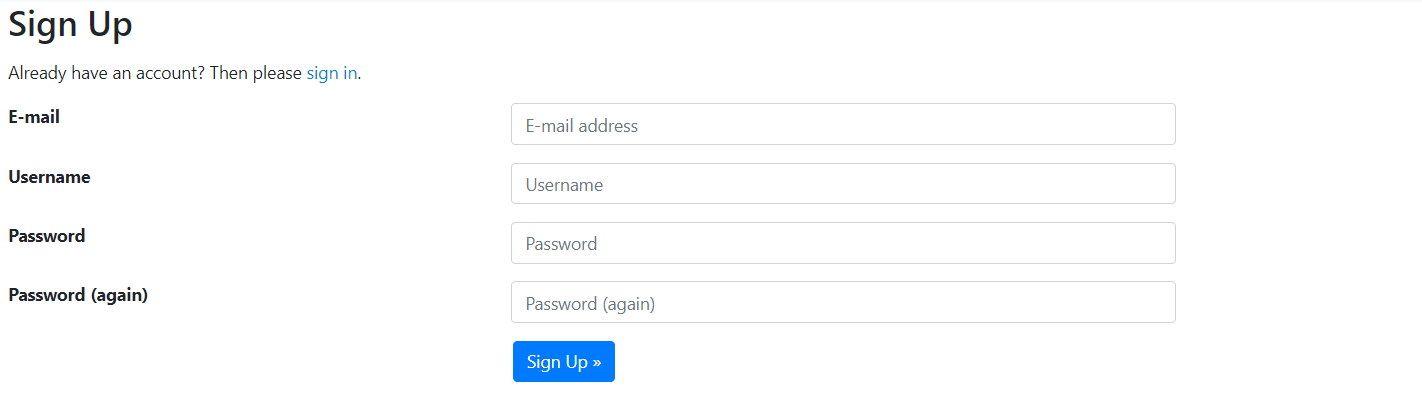...
| In the top-right corner of the page at https://lists.wiscnet.net/, click on the "Sign Up" button. | |
| Fill out the form with your email, a username, and a password. You will be emailed a link to verify your email. You will need to do this before it is possible to use your account. Once verified, you will be taken to the login screen where you will be able to log in. You can add additional e-mal addresses to your account settings at any time in the E-Mail Addresses tab of your account, if you need more than one email address. |
Resetting Your Password
Forgetting your password is easy to do. If you need to reset your password, Click on the "Sign In" button in the upper-right corner of the page and click on the Forgot Password? link. You can also go to https://lists.wiscnet.net/accounts/password/reset/. To reset your password, simply enter your email address and follow the prompts.
Managing Subscriptions
Regardless of whether you are the owner, moderator, or simply subscribed to a list, once you have an account, you can manage your list subscriptions from within the list settings.
...
Common Administrative tasks for managing lists can be found on the Mailing Lists: Administration page.